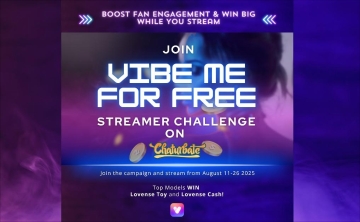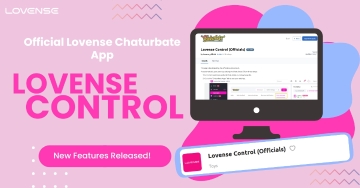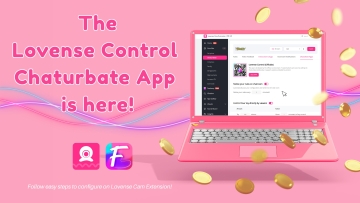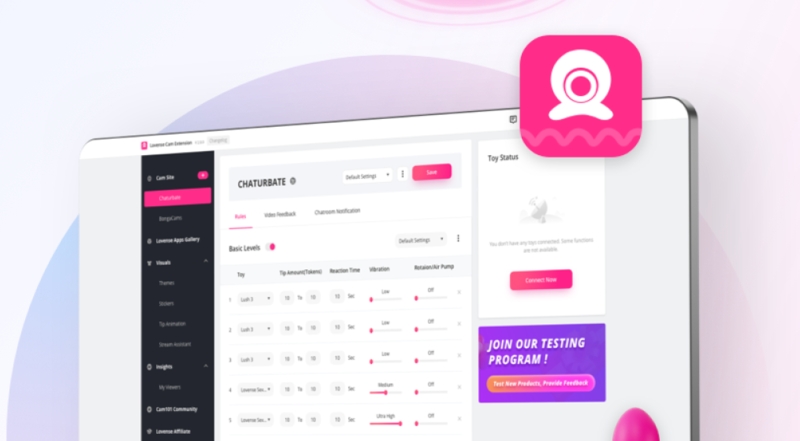
Step 1: In your cam site settings page, find the Video Feedback tab and select Streamster to download.

Step 2: Download Streamster and open the software.


If you have a Streamster account, proceed to login. If you don't have a Streamster account, you may choose to login without an account or create an account and login.

Step 3: After logging in, go back to the Lovense Cam Extension and download the Streamster Toolset.

Step 4: Open Streamster, click on Add Layer, and select Lovense to add the overlay to Streamster.
Step 5: Go back to the Lovense Cam Extension. Now your cam site is successfully connected to the Streamster Toolset.

If you haved failed to connect to Streamster, please check the following:
1. Make sure you’ve installed Streamster and have downloaded the Lovense OBS Streamster toolset.
2. Make sure you are running Streamster.
3. Make sure you had added Lovense Video Feedback in OBS Studio.


4. If none of the above methods work, you can try restarting Streamster.
5. If this still doesn’t work, please contact a customer service representative through this link: https://www.lovense.com/contact