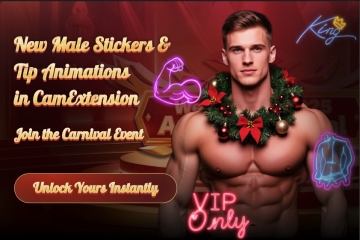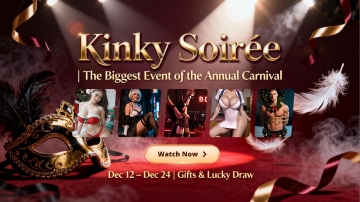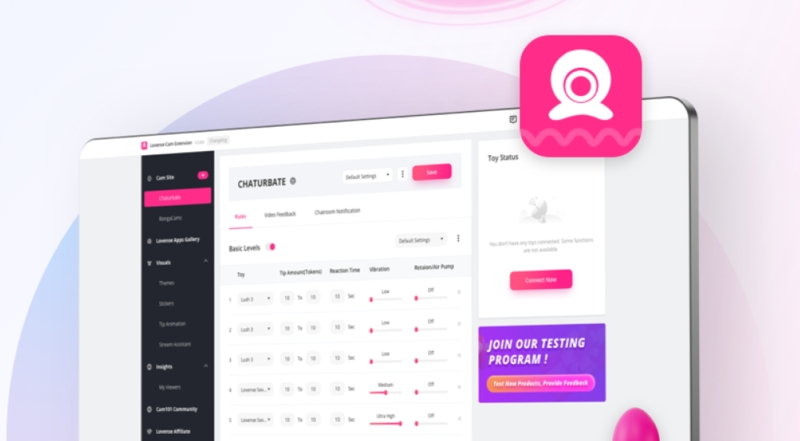
Step 1: In your cam site settings page, find the Video Feedback tab and select SplitCam to download.

Step 2: Download SplitCam. and open the software.


Step 3: After the installation is complete, go back to the Lovense Cam Extension and download the SplitCam Toolset.

Step 4: Open SplitCam, click on Add Plug-in, and select Lovense to add the overlay to SplitCam.
Step 5: Go back to the Lovense Cam Extension and on your cam site's settings page, click on the Video
Feedback tab. Then click "Connect to Lovense SplitCam Toolset".

Once you are connected, you will see the Basic Levels and Special Commands reflected in SplitCam, based on the values you input.

If you have failed to connect to SplitCam, please check the following:
1. Make sure you’ve installed SplitCam and have downloaded the Lovense SplitCam toolset.
2. Make sure you are running SplitCam.
3. Make sure you have added Lovense Video Feedback in SplitCam.


4. If none of the above methods work, you can try restarting SplitCam.
5. If this still doesn’t work, please contact a customer service representative through this link: https://www.lovense.com/contact