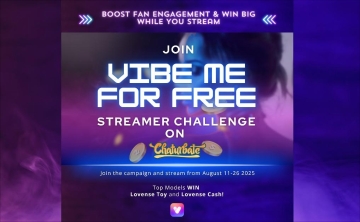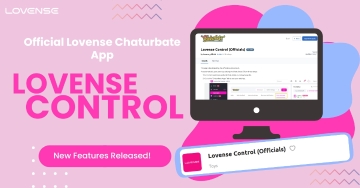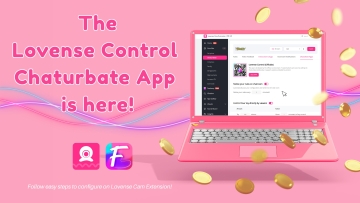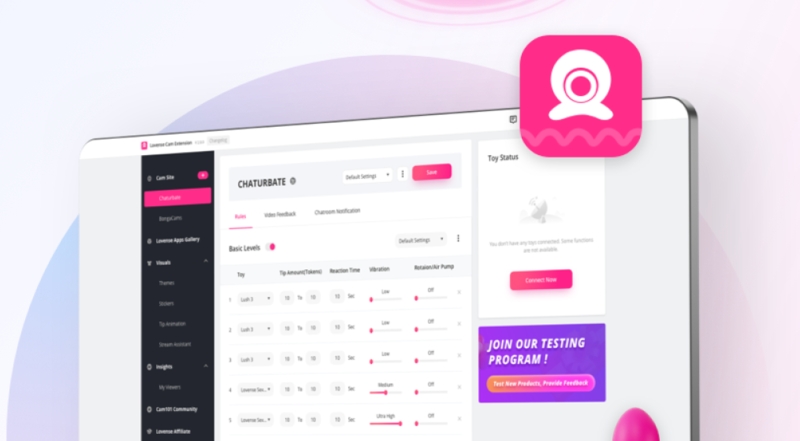
Please note: You need to have OBS Studio (22.0.0 or later) software installed on your computer before installing the OBS Toolset. If you already have OBS Studio installed, skip to Step 4.
1. Determine if you have a 32-bit or 64-bit Operating System. On your keyboard, press and hold the “Windows” key and press the “Pause” (or “Pause/Break”) key.
Check “System type” to see if it says 32-bit or 64-bit Operating System. You will need this information later on.

If you are using a mac system, please make sure that the macOS system is 10.15 or later.
2. Download OBS Studio here.

3. Open the downloaded file to install OBS Studio. You may also need Visual C++ if your computer doesn't have it installed. The OBS Studio installer will prompt you to this download if required.
a. If you see this message, click “Yes” and download Visual C++. If you do not see this message, install OBS Studio as usual and skip to Step 4.

b. You will be directed to the download page. Download both files if you are running a 64-bit Operating System. Only download the 32-bit installer if you have a 32-bit Operating System.

c. Install the Visual C++ file(s) that you just downloaded.

4. Download the Lovense OBS Toolset which corresponds to your operating system.

5. Install the Lovense OBS Toolset after the download is complete.

6. Open OBS and add your “Video Capture Device” and “Lovense Video Feedback” into the sources.



Please note: Ensure that the “Lovense Video Feedback” source is listed ABOVE all other sources. If it is not as the top, the video feedback will not display.

7. Ensure that OBS Studio is open. Go into the Cam Extension settings and click on the “Video Feedback” tab. Then click “Connect to Lovense OBS Toolset”.

8. After you are connected, you should see the Basic Levels and Special Commands reflected in OBS.

If you have failed to connect to OBS Studio, please check the following:
1. Make sure you’ve installed OBS Studio and have downloaded the Lovense OBS Studio toolset.
2. Make sure you are running OBS Studio
3. Make sure you had added Lovense Video Feedback in OBS Studio.


3. If none of the above methods work, you can try restarting OBS Studio.
4. If this still doesn’t work, please contact a customer service representative through this link: https://www.lovense.com/contact