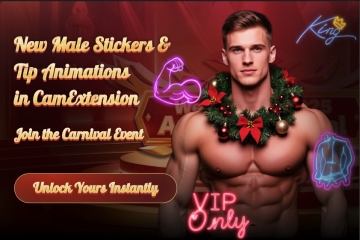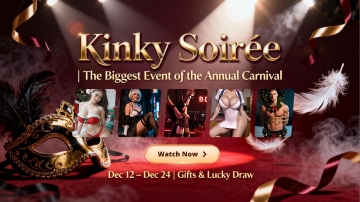1. Connect your Lovense toy(s) by computer or mobile.
To connect by PC, insert the Lovense USB Bluetooth Adapter and open Lovense Connect on your PC. Pair the toy and return to the Cam Extension settings page.
To connect by Mac, open Lovense Connect on your Mac and pair your toy directly. Return to the Cam Extension settings page.
To connect by mobile app, open Lovense Connect on your phone and pair your toy(s) to the app. Then scan the QR code that shows up on the settings page.
2. Choose your cam site.
Click on the pink plus site on the left toolbar to add a cam site.
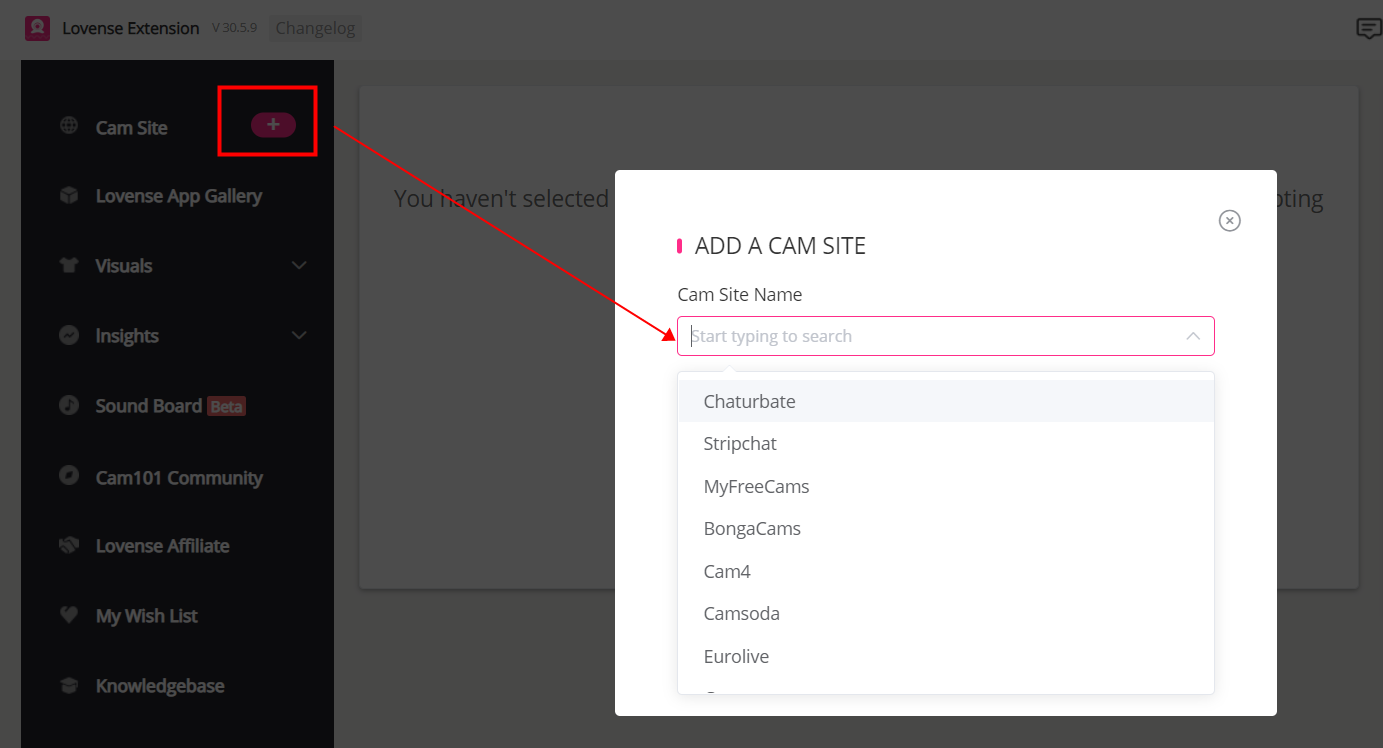
3. Set up your tip levels.
You can choose from setting your own custom settings, the Lovense recommended ones, or you can import existing ones. You can also set your Special Commands, but this is optional. It's best to use different tip amounts for the Special Commands and the Basic levels to avoid a conflict for a certain amount. If there is an overlapping tip amount between Special Commands and your Basic Levels, the toy will only react to the Special Commands for that tip amount.
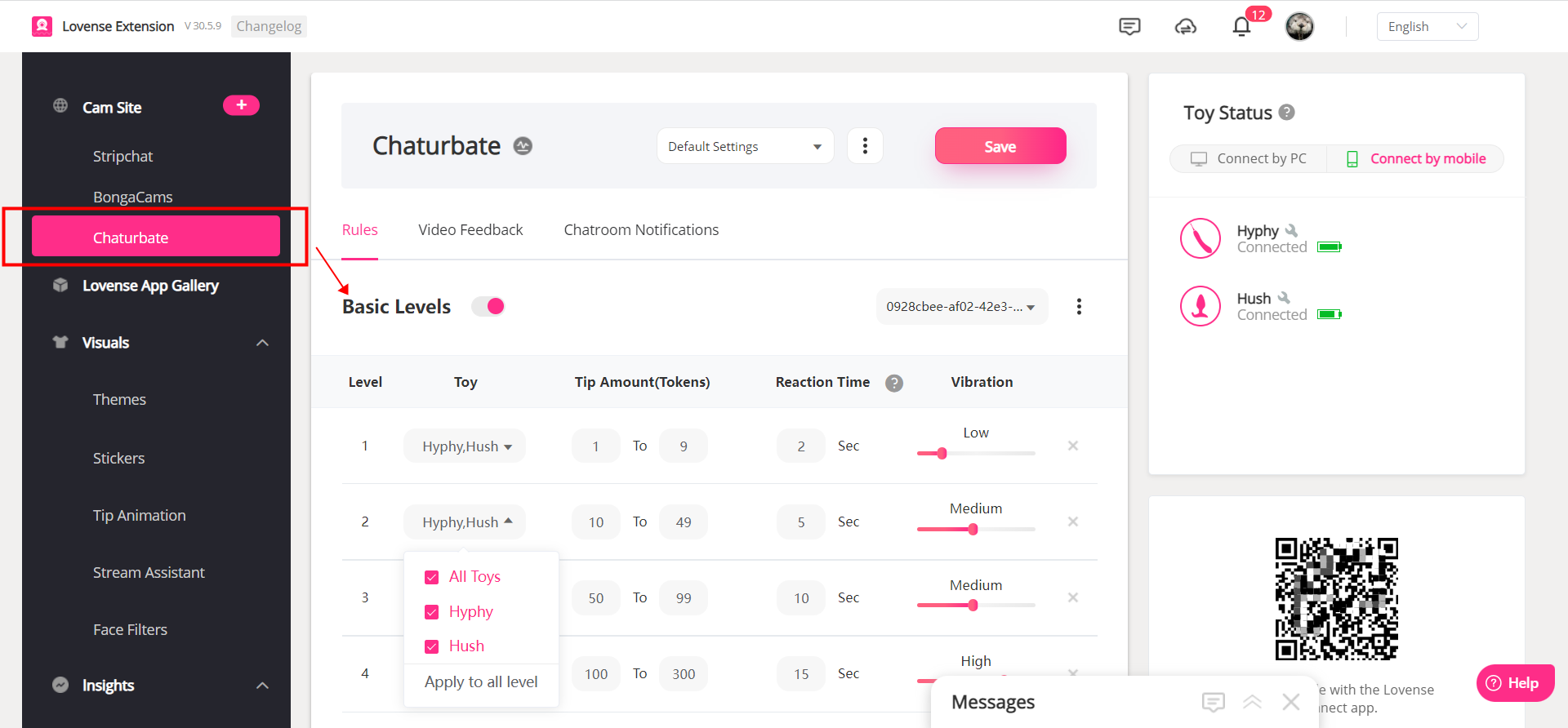

4. Connect with OBS, SplitCam, or Streamster (optional).
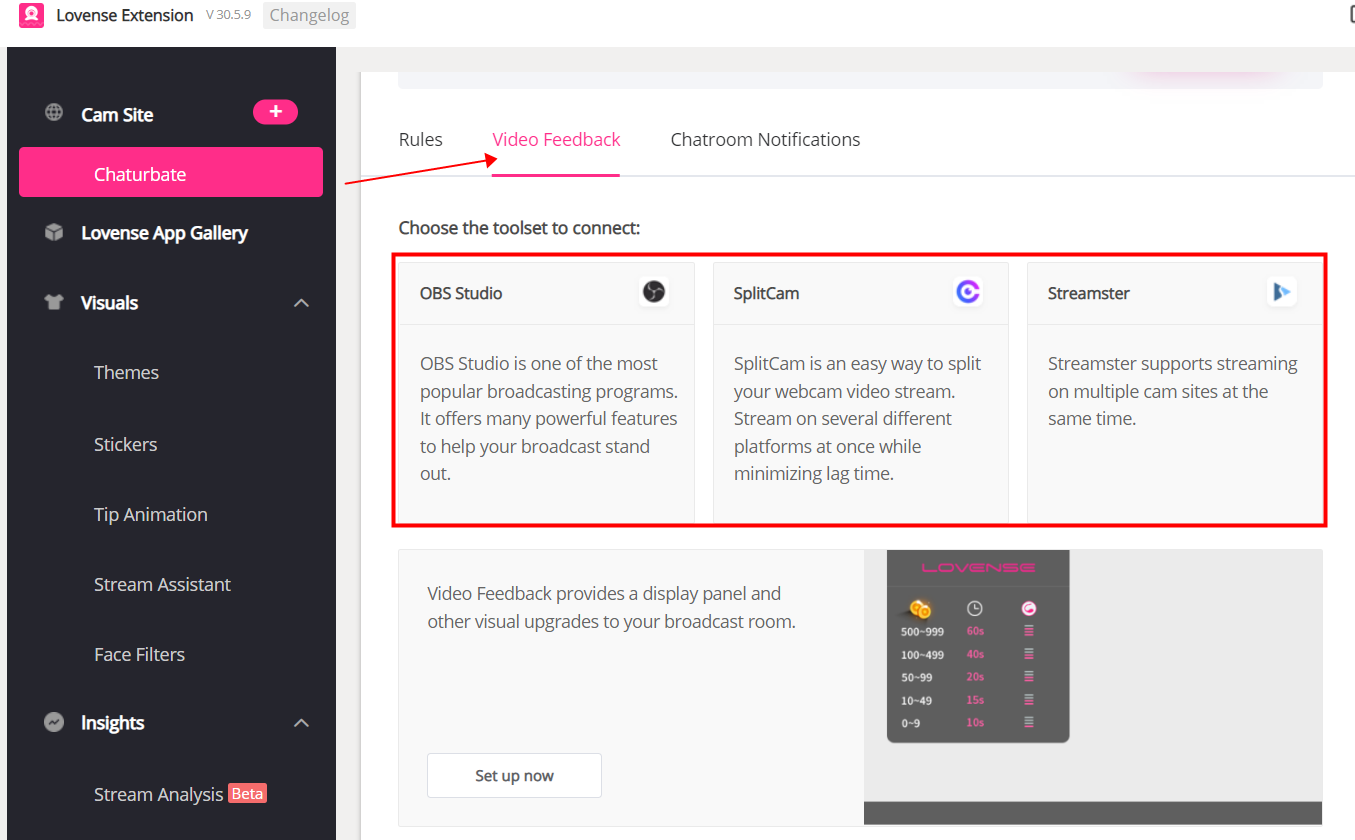
5. Log in to your cam site and start your stream. The Lovense widget will show up on your broadcasting page. You can use it to manage your stream.
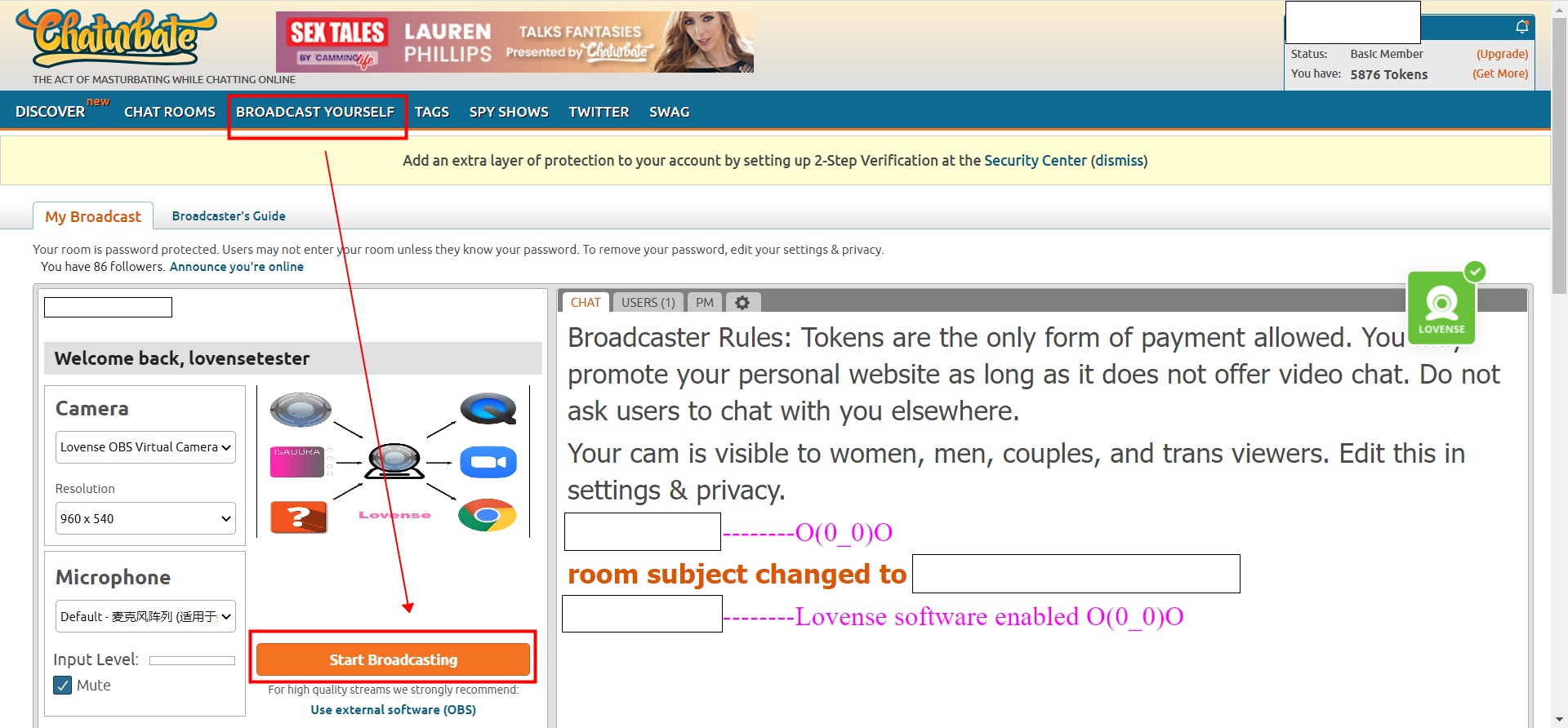
For complete software guides and instructions, please click here. If you have any questions about getting started, head over to our Community Forum and ask away!