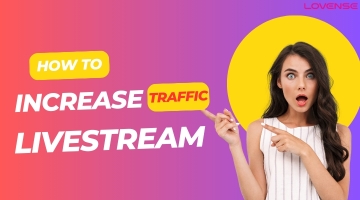1. Why does my toy keep disconnecting while I am camming?
If you are using the mobile app:
1. Go to your system Bluetooth settings, unpair ALL devices (Bluetooth speakers, headphones, etc.), and restart your phone. This helps clear the cache.
2. Make sure you only have the app open on one device.
3. Please don't run the app in the background.
4. Try to uninstall and reinstall the app to make sure you are using the latest version of the app.
5. If possible, please try to use a different device to see if the problem will persist.
6. Click Firm Update to update the firmware if it’s available under the Toys tab.

If it still doesn’t work, please contact a customer service representative through this link:
https://www.lovense.com/contact
If you are using a PC app:
1. Make sure you only have the app open on one device.
2. Try to uninstall and reinstall the app to make sure you're using the latest version of the app.
3. If possible, please try to cam using the Lovense Connect app on your phone and see if the issue happens the same. It can help us to determine whether the toy is defective or just the adapter.
4. DO NOT keep the toy far away from the USB Adapter.
5. Click Firm Update to update the firmware if it’s available under the Toys tab.

If it still doesn’t work, please contact a customer service representative through this link:
https://www.lovense.com/contact
2. Why aren’t my test tips working?
1. Make sure to click the pink Save button at the upper right corner after filling out the level.
2. Make sure to open your broadcast page first before sending a test tip.
3. Make sure you are on the same browser (if you're on a different browser that doesn't have the extension installed, the toys will not respond to tips)
4. Make sure not to miss any numbers within the “Tip Amount” section.
5. Make sure you are using the Lovense Connect app for camming rather than the Lovense Remote app.
If it still doesn’t work, please contact a customer service representative through this link:
https://www.lovense.com/contact
3. Where can I find the QR code to download?
You will find the QR code in the extension when you set up for camming by choosing “Connect by Mobile”.
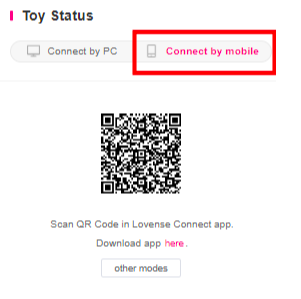
If it does not show up, please click on the code to refresh.
4. How do I set up for camming?
Once you've downloaded and installed Lovense Connect on your phone or PC and Lovense Browser on your computer, here's a quick summary of how to set it up:
1. Connect your toy to the Lovense Connect app.
2. Open Lovense Browser on your computer and click on the extension icon in the top right corner. Then, log in.
3. After logging in, you will see 'Settings' and 'Give Control'. Choose 'Settings'.
4. You will then see the 'Toy Status' panel on the RIGHT.
a. If you’re using the mobile app, click Connect by Mobile and scan the QR code.
b. If you are using the PC app, click Connect by PC.
5. After that, you can add cam sites and configure your settings.
6. After you've configured your settings, please make sure to click Save button in pink at the upper right corner.
7. Go to the cam site and start camming.
For more info, please check out this link:
https://www.lovense.com/cam-model/guides/Video-Guides
5. Do I need a USB Bluetooth adapter for camming?
If you want to connect your Lovense toy to the Windows PC version of the Lovense Connect app, then yes. If you choose to use your smartphone, iPad, or Tablet to connect the toy instead, or a Mac computer, the adapter is not necessary.
6. Why can't I connect my toy to my Mac computer?
If you’re using a Mac computer, ensure it is enabled with Bluetooth 4.0 and up. If not, you will have to download the Lovense Connect app on your phone and scan the QR code from the extension to connect your toy.
If your Mac has Bluetooth 4.0 and up, make sure the Bluetooth settings accept the connection. You can also try to refresh the Bluetooth.
7. Can people buy Lovense toys for me without knowing my address?
Yes, we do offer a wish list feature that allows people to purchase without knowing your shipping address. This is how you access it:
1. Sign up for an account with us.
2. Click "My Account" which is on the top right-hand side
3. On the left hand side you will see the Wishlist option.
The buyer would see the confirmation email saying the purchase went through, but wouldn't be able to see any of your personal details.
8. Is the Lovense Browser compatible with iPad?
Our Lovense Browser and Extension are not supported on Smartphones or iPad/Tablet. You need to use a computer to install our Browser and Extension.
9. After deleting, resetting, rescanning, and updating, I am still not able to connect my toy to my stream. What do I do next?
1. Try reloading the extension. Simply right-click the extension icon and then click Manage extensions.
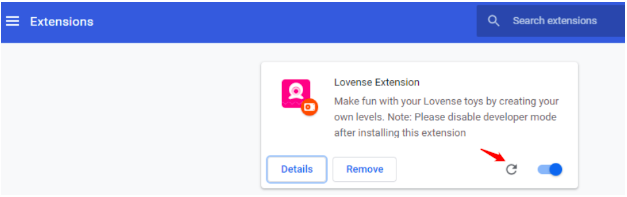
2. Make sure your phone and your PC are on the same internet connection.
a. DO NOT connect to any hotspot.
b. DO NOT set up any VPN connection.
If it still doesn’t work, please contact a customer service representative through this link: